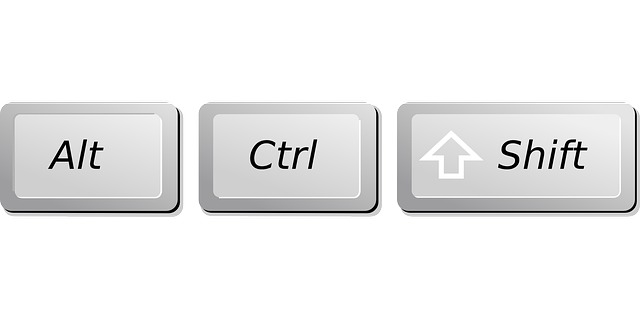Save Time With These Essential Chromebook Keyboard Shortcuts
Using keyboard shortcuts on your Chromebook not only saves you loads of time but also makes your life easier. Chromebooks have many unique shortcuts applicable just to the Chrome operating system.
However, other, more familiar shortcuts that tend to work on most operating systems will probably work with Chromebook as well. If you’re using your Chromebook without an additional keyboard, be sure to use the shortcut keys at the top of the keyboard. As well as allowing quick adjustments to things like your display, they’re also great for browsing the web.
Shortcuts Specific to Chromebook
When we’re performing tasks like logging off or locking our screens, we’re often in a rush to do so. Here are some of the best Chromebook shortcuts to make these tasks a breeze.
Lock Your Screen
Ctrl + Shift + L
Password protect your screen when you head out of the office for lunch or into a meeting.
Log Out
Ctrl + Shift + Q
Logs you out of your account ready for another user to log back in.
Open Browser Menu
Ctrl + E
Opens the Chrome web browser menu if you’re currently using that window.
Launch Taskbar Apps
Alt + <number>
To open an app from your taskbar, hold Alt, followed by the number of the tab from the left you wish to open.
Dock Window to Left or Right of Screen
Alt + [ OR ]
Print Screen
Ctrl + F5
Take a screenshot and save it to your downloads folder.
Screen Snippet
Ctrl + Shift + F5
Allows you to capture part of your screen using the cursor.
Caps Lock Toggle
Alt + Search
Allows you to turn caps lock on or off permanently.
Launch Task Manager
Shift + Esc
Allows you to see all the apps or processes you’re currently running.
Display Shortcuts
When we’re about to deliver an important presentation, the last thing we probably want to worry about is navigating system settings to adjust our display or make items on the screen larger. Thankfully, with just a couple of taps on your keyboard, you can achieve this without embarrassing yourself in front of your audience.
Increase or Decrease Item Size
Ctrl + Shift and + or –
Makes items appear larger or smaller on screen.
Return to Default Screen Scale
Ctrl + Shift and )
Rotate Screen 90 Degrees
Ctrl + Shift + F3
Adjust Display Settings
Ctrl + F4
Adjusts display for an external monitor to the best output.
Google Chrome and Text Editing Shortcuts
If we’re completing some time-critical research in our web browser, most of us would want to do this as efficiently as possible. Manage all your tabs and menus quickly with these great shortcuts.
Activate Tabs in Browser
Ctrl + <number>
Use 1 for the first tab, 2 for the second, etc.
Open New tab
Ctrl + T
Close Tab
Ctrl + W
Focus Location Bar
Ctrl + L
Immediately selects text in the address bar so you can type your query straight in.
Generic Shortcuts
When performing a task like editing a document on Chromebook, why not try one of these generic keyboard shortcuts? The chances are that you may already be familiar with them. Especially if you’ve already used an OS like Windows in the past.
Delete Last Word
Ctrl + Backspace
Undo
Ctrl + Z
Cut: Ctrl + X
Copy: Ctrl + C
Paste: Ctrl + V
Cheat Sheet
Want to view all keyboard shortcuts available to you on your Chromebook? Select:
Ctrl + Alt + ?
To make them all visible.
Happy Shortcutting!