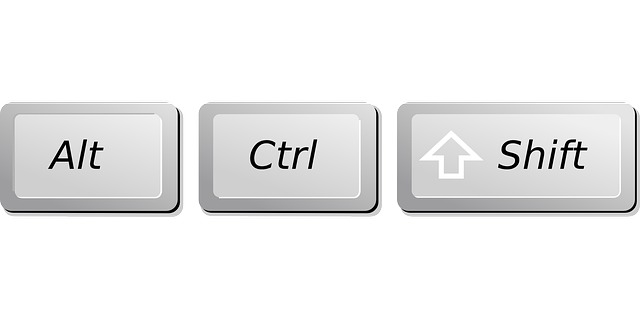10 Most Common IT Troubleshooting Questions
#1 Why is My Mouse Jumping Around?
If your optical mouse isn’t as smooth as usual, chances are that dust is clogging the sensor underneath. Dislodge the buildup using an air duster, then use a sanitizing wipe to clean any excess. Still having issues? Plug it into another PC, and if the problem still occurs, try changing the batteries. If this doesn’t fix the issue, you’ll need to buy a new mouse.
#2 My PC isn’t Working Properly. How Do I Start it in Safe Mode?
Experiencing a problem with your operating system? You might need to reboot your PC in ‘safe mode’. This is a stripped-back version of your operating system which allows you to do some basic troubleshooting. To boot into safe mode, switch on your PC as normal while holding down the F8 key upon startup. An advanced options menu appears. From here, you’ll need to select ‘safe mode’ from the options available.
#3 My Mac isn’t Working Properly. How Do I Start it in Safe Mode?
If you own a Mac, safe mode works in virtually the same way as Windows. You’re able to start up your computer and perform troubleshooting without having to worry about all your usual software loading up. To boot a Mac in safe mode, start up your device, then press and hold ‘shift’ until the login screen appears. To leave safe mode, restart your Mac to return to normal.
#4 Do I Need Antivirus Software On My Mac?
Although most Mac owners believe that their devices are immune from viruses or cyber-attacks, this isn’t the case. Make sure your Mac is protected by installing some anti-virus software and always keep your operating system up to date.
#5 How Do I Capture Part Of My Screen?
Print screen is excellent for capturing everything you can see. However, there are some occasions where you’ll only want to capture a certain area within a document or webpage. For times like these, the snipping tool is a better choice. To access this on Windows, click the start button, then search for ‘Snipping Tool’ where you can then open it.
#6 How Do I Lock My Computer?
Leaving your PC unattended for long periods leaves it prone to unwanted access. Protect yourself by locking your PC when you’re in a meeting or grabbing a bite to eat. It’s easy, select Ctrl + Alt + Delete to lock your computer. Or for an even quicker way, use Ctrl + L. When you’re ready to unlock, type in your password to gain access.
#7 I’ve Accidentally Moved Files Into My Recycle Bin. How Do I Get Them Back?
It’s easy! Double click ‘Recycle Bin’ on your desktop, then find the file you accidentally deleted. Right-click on it, and select ‘Restore’. Your file will then appear in the location it was last saved.
#8 Can I Use Spaces in E-mail Addresses?
No, this isn’t possible. However, if you want to break up your e-mail address, use a period in between words. So, if you’re Mike Johnstone at Quality Paving, your e-mail address may use the format ‘mike-johnstone@quality-paving.com’. You won’t be able to use spacing in your e-mail address.
#9 Is it Necessary to Backup My PC or Laptop?
It would be best if you backed up your PC or laptop regularly to protect yourself from data loss. This includes system crashes, hard drive failures or natural disasters amongst other unwanted events. Having a backup of all your essential data ensures you’re quickly up and running again if your system fails. However, it’s also useful for things like auditing and tax reports. Thanks to cloud technology, performing backups has never been easier. If you use Windows, follow these steps. Or for Mac users, use the in-built backup feature, Time Machine.
#10 My Screen Has Turned Sideways. How Do I Get it Back to Normal?
Ever hit some random buttons on your keyboard by mistake only to find your screen has changed direction? Most of us have been there. Thankfully, it’s easy to fix. If you’re using Windows, select Ctrl + Alt followed by either the left, right or down arrow key as necessary. If you’re a Mac user, press and hold Cmnd + Option then navigate to the display icon in System Preferences. Choose the appropriate rotation as necessary.